Uninstalling the BCS on Windows
1. Run the uninstaller
- Navigate to your
C:\ drive . - Open the
Program Files (x86) directory. - Locate and open the folder named
Visualware BCS . If this folder does not exist, then BCS is likely not installed on your system. - Double-click
bcs-uninstall.exe to completely remove the BCS installation from your computer. - Some older installations
do not have bcs-uninstall.exe . If this applies, scroll down to step two below.
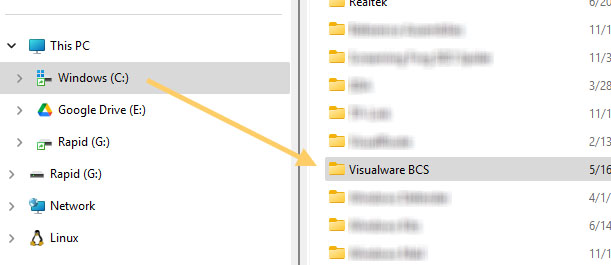
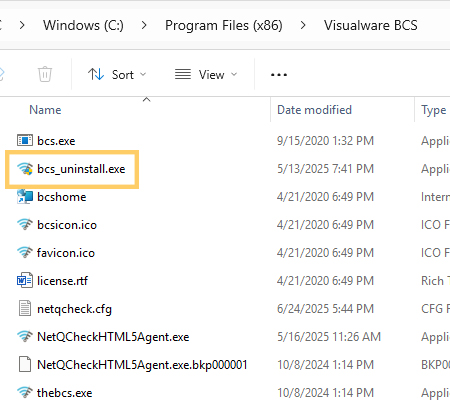
2. Manual Uninstall
This step only applies if a file named
To Stop the Service:
- Press
Windows key + R . - Type
services.msc and press Enter. - Scroll down to find
"Visualware application manager" or look for"NetQCheckHTML5Agent" . - Right-click on it and select
"Stop" .
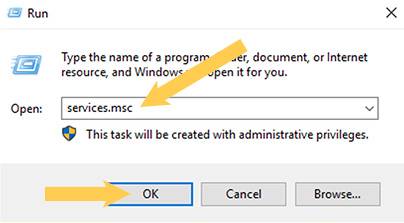
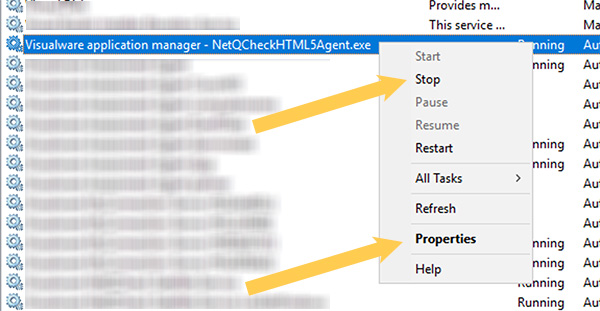
To Disable the Service (so it won't start automatically):
- In the same services window, right-click the service again.
- Select
"Properties" . - In the
"Startup type" dropdown, change it to"Disabled" . - Click
"OK" .
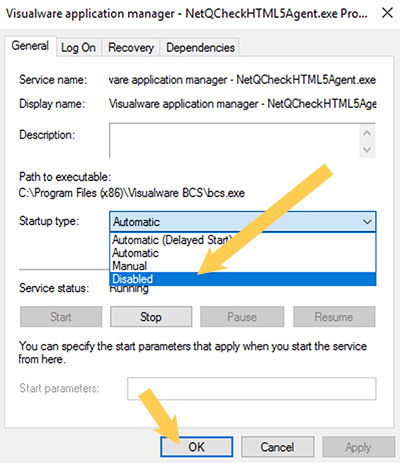
Restart
Restart your Mac to complete the process.
