Uninstalling the BCS on macOS
There isn't an uninstaller for macOS yet so the procedure to fully uninstall is as follows.
Move BCS folder to the trash
- Open a new
Finder window by clicking the Finder icon in your dock (it looks like a blue and white face). - In the Finder window, click on
Applications in the sidebar on the left side of the window. - Scroll through the list of applications until you find the
BCS folder. - Right-click on the BCS folder (or hold down two fingers and click if using a trackpad), then select
Move to Trash from the menu that appears. Alternatively, you can click and drag the BCS folder directly to the Trash icon in your dock.
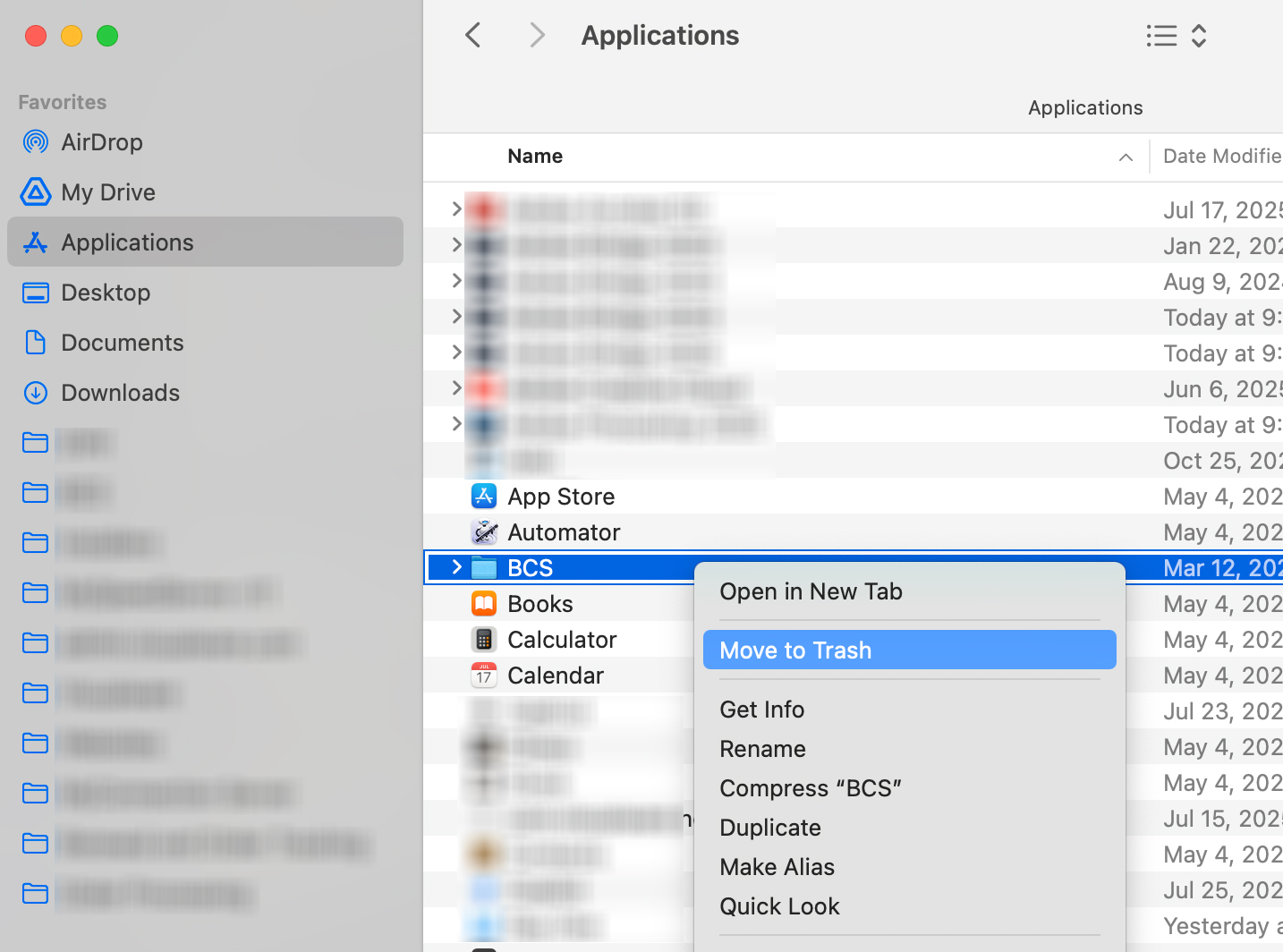
Remove Service File
The .plist file is like a startup instruction that tells your Mac to automatically launch BCS every time you turn on your computer. Deleting this file stops that from happening.
- Open a new
Finder window by clicking the Finder icon in your dock (it looks like a blue and white face). - At the top of your screen, click on
Go in the menu bar, then selectGo to Folder from the dropdown menu. - In the box that appears, type exactly:
/Library/LaunchDaemons (including the forward slash at the beginning). As you type, you'll see a list of matching folders appear. Click on the matching folder to open it. - Look for a file called
com.visualware.bcs.plist . When you find it, right-click on the file (or hold down two fingers and click if using a trackpad), then selectMove to Trash . You can also click and drag the file directly to the Trash icon in your dock.
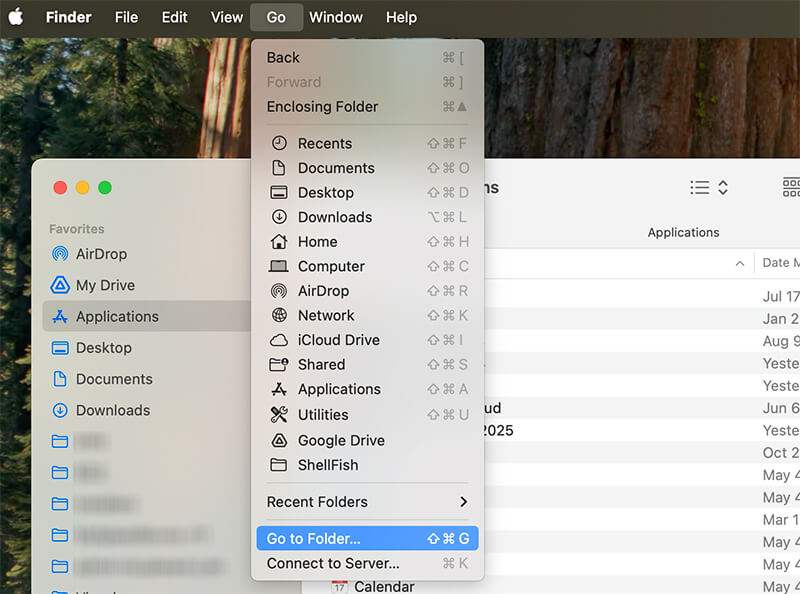
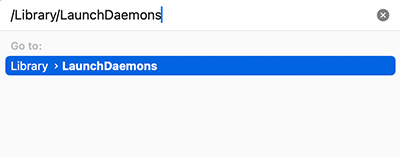
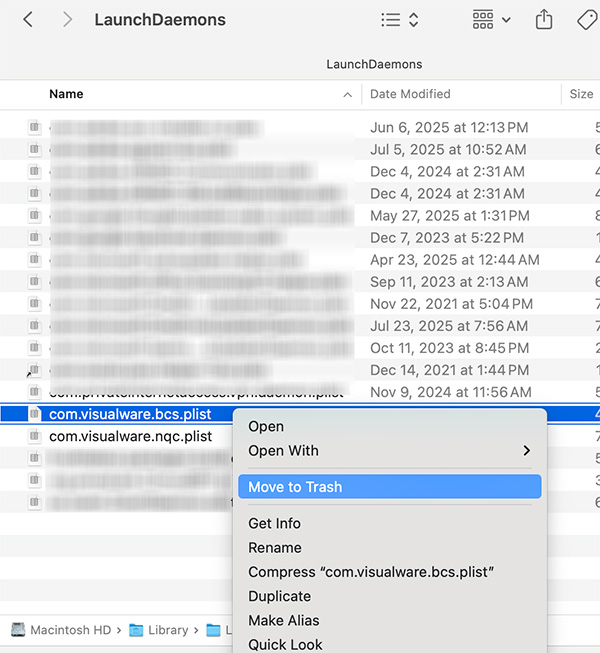
Restart
Restart your Mac to complete the process.
